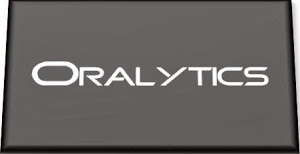Changing/Increasing Cell Width in Juypter Notebook
When working with Jupyter Notebook you might notice the cell width can vary from time to time, and mostly when you use different screens, with different resolutions.
This can make your code appear slightly odd on the screen with only a certain amount being used. You can of into the default settings to change the sizing, but this might not suit in most cases.
It would be good to be able to adjust this dynamically. In such a situation, you can use one of the following options.
The first option is to use the IPython option to change the display settings. This first example adjusts everything (menu, toolbar and cells) to 50% of the screen width.
from IPython.display import display, HTML
display(HTML("<style>.container { width:50% !important; }</style>"))This might not give you the result you want, but it helps to illustrate how to use this command. By changing the percentage, you can get a better outcome. For example, by changing the percentage to 100%.
from IPython.display import display, HTML
display(HTML("<style>.container { width:100% !important; }</style>"))Keep a careful eye on making these changes, as I’ve found Jupyter stops responding to these changes. A quick refresh of the page will reset everything back to the default settings. Then just run the command you want.
An alternative is to make the changes to the CSS.
from IPython.display import display, HTML
display(HTML(data="""
<style>
div#notebook-container { width: 95%; }
div#menubar-container { width: 65%; }
div#maintoolbar-container { width: 99%; }
</style>
"""))You might want to change those percentages to 100%.
If we need to make the changes permanent we can locate the CSS file: custom.css. Depending on your system it will be located in different places.
For Linux and virtual environments have a look at the following directories.
~/.jupyter/custom/custom.css