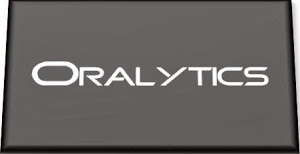Oracle SQL Dev – VS Code – Recovering Deleted Connections
With the current early release, there is no way to organise your Database connections like you can in the full Oracle SQL Developer. We are told this will/might be possible in a future release but it might be later this year (or longer) before that feature will be available.
In a previous post, I showed how to import your connections from the full SQL Developer into SQL Dev VS Code. While this is a bit of a fudge, yet relatively straight forward to do, you may or may not want all those connections in your SQL Dev VS Code environment. Typically, you will use different tools, such as SQLcl, SQL*Plus, SQL Developer, etc to perform different tasks, and will only want those connections set up in one of those tools.
As shown in my previous post, SQL Dev VS Code and SQLcl share the same set of connections. These connections and their associated files are stored in the same folder on your computer. On my computer/laptop (which is currently a Mac) this connections folder can be found in the $HOME/.dbtools.
I kind of forgot this important little detail and started to clean up my connections in SQL Dev VS Code, but removing some of my old and less frequently used Connections. Only to discover, that these were no longer listed or available to use in SQLcl, using the connmgr command.
The question I had was, How can I recover these connections?
One option was to reimport the connections into SQLcl following the steps given in a previous blog post. When I do that, the connections are refreshed/overwritten in SQLcl, and because of the shared folder will automatically reappear in SQL Dev VS Code the next time I open it or by clicking on the refresh icon in the Connections pane in SQL Dev VS Code.
But was there a simpler solution? Yes there is, so let’s walk through a simple scenario to illustrate what you need to do.
In SQL Dev VS Code, you can delete a connection by right clicking the connection and selecting Delete from the popup menu. You’ll be asked to confirm the deletion of the connection.
Open a Terminal window and go to your $HOME/.dbtools/connections directory.
In this folder, you will see the deleted connections lists with ‘.removed’. These are your deleted connections. Some might have their original connection name with ‘.removed’ and others will have some weird name, for example, ‘zZqtNdeinniqNhofxqNI9Q.removed‘.
To make the deleted connection usable again just rename the directory removing the ‘.removed’ part. For example,
mv B01-Student2-Brendan.removed B01-Student2-BrendanIf you go back to SQL Dev VS Code, the connection will reappear in the list of Connections after about 5 seconds (on my laptop) but if it doesn’t then click on the refresh icon.